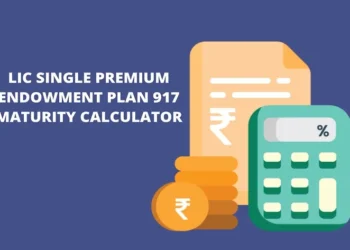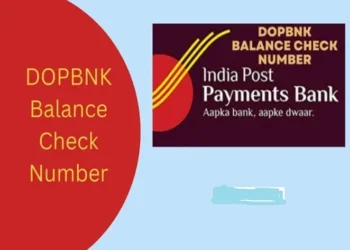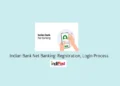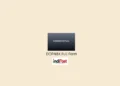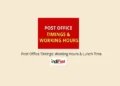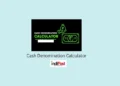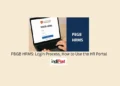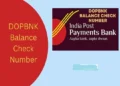As all the government benefits and services are now linked with the Aadhaar card, it has become essential for everyone to keep their Aadhaar card updated. Incorrect Aadhar cards can lead to various losses, and you will not be able to leverage any government facility.
You must have a valid copy of your Aadhar card easily accessible all the time. So, it is recommended to download e-Aadhaar. It will be your Aadhar card digital copy that you can use anywhere instantly.
Here, we will discuss the details of downloading your e-Aadhaar card using various methods and its benefits.
What is an e-Aadhaar Card?
An e-Aadhaar card is the electronic copy of the Aadhaar card. It is digitally signed and issued by UIDAI. The e-Adhar card is valid and can be used anywhere to avail of any banking or government services. It contains your demographic and biometric data encrypted and safe. If you have misplaced your physical Aadhaar card, you can use the digital copy. It is constantly updated as per the Aadhaar database.
You can get e-Aadhaar in PDF format, which is easily downloadable from the UIDAI website. Save the card on your device. It is legally accepted all over India.
How to Download an e-Aadhaar Card Online?
There are various ways to download the e-Aadhaar card online. If you wish to download your e-Aadhaar card digital copy yourself, you can use any of the below-listed methods:
1. Using Self-Service Update Portal
You can download the e-Aadhaar card using the self-service portal at the UIDAI website:
- Log in to the UIDAI official portal – “https://uidai.gov.in/”.
- Press the link for “Download Aadhar.”
- Here, enter the required details including your Aadhaar number, enrollment number or virtual ID, Name, and PIN Code.
- Enter TOTP, if you have it, into the designated box. You can leave it unchecked if you don’t have TOTP.
- Input the security code and press the “Send OTP” button.
- Type the 6-digit OTP you have received on your registered mobile number and press “Download Aadhaar”.
- Print the e-Aadhaar card and save it on your device.
2. Through the Enrolment Centre
If you are not comfortable with digital processes, you can get it done at your nearest Aadhaar enrolment centre. Visit any of the Aadhaar enrolment centers in your city and get your e-Aadhaar copy. Here is the complete process:
- Go to your nearest Aadhaar card enrolment centre.
- Provide the executive with all the details, such as the Aadhaar card or enrollment number.
- In case you don’t know your Aadhaar card or enrolment ID, the executive will verify your ID using biometrics.
- Once the verification is done, you will get the printed copy of the e-Aadhaar card. The center will charge you a nominal fee.
- You can take multiple copies and keep them safe for future use.
Aadhar Card Download by Aadhar Number
It allows you to download and print e-Aadhaar using your Aadhaar number using the steps below:
- Go to the Aadhaar official website and press “Download Aadhaar” using the My Aadhaar Tab.
- Press the “Aadhaar Number” button and enter the 12-digit Aadhaar number, security code, and click “Send OTP”.
- Click on “Do you need a masked Aadhaar?”.
- Now, enter the OTP that you have received and press “verify and download”.
- After verification, you will receive a message for successful download.
- The PDF will be password-protected in your download folder. You need to enter an 8-character password to open the PDF.
- Your password will be the first 4 letters of your name in capital and your year of birth as YYYY. For example, if your name is “Ishaan” and your year of birth is 1994, your password will be “ISHA1994”.
How to Download e-Aadhaar using Name & Date of Birth?
You can use your Name and Date of Birth to download the e-Aadhaar card by following the steps below:
- Go to https://myaadhaar.uidai.gov.in/retrieve-eid-uid
- Enter your name or your Email ID, or your Mobile number along with the security code.
- Press the “Send OTP” option.
- Enter the OTP you have received on your mobile number and press “Verify OTP”.
- You will find a message on screen informing you that your Aahdaar card has been sent to your mobile number.
- You have to now visit the UIDAI official portal and enter your Aadhaar or enrollment number, security code, and press “Send OTP”.
- Type the OTP in the provided space and press “Verify and Download” Aadhaar card.
How to download e-Aadhaar card using the Virtual ID (VID)?
You can also download the e-Aadhaar card using a virtual ID by following the steps below:
- Go to the UIDAI portal and press the “Download Aadhaar card” option under “My Aadhaar”.
- Choose the VID option.
- Input your Virtual ID, security code, and press “Send OTP”.
- Enter the OTP and press “Verify and Download.”
How to Download e-Aadhaar Card using Digilocker?
DigiLocker and UIDAI have not collaborated to make it easier for users to get access to their digital Aadhaar card. Here are the steps:
- Go to your DigiLocker account using the app.
- Press the “Sign In” button and use any one ways to sign in, mobile number or Aadhaar.
- Enter the required details about your mobile number/Aadhar number with a 6-digit security PIN.
- You will see the “Issued Document” page, where you can download your e-aadhaar by clicking the “Save” button.
Download e-Aadhaar Card without a Registered Mobile Number
It is not possible to download e-Aadhaar online without a registered mobile number. Here are the steps to follow if you wish to get an Aadhaar card without the registered number.
- Go to the nearest Aadhaar centre.
- Complete the verification process with biometric details such as thumb impression, iris scan, etc.
- You must carry your ID proof with you, such as your PAN card.
- The executive at the centre will provide you with the printout of your Aadhaar card and charge the required fees.
Download the e-Aadhaar Card using the Umang App.
If you use the Umang app, you can easily download the e-Aadhaar card by following the steps below:
- Open the Umag app on your mobile device.
- Press the “My Aadhaar” option in the “All Services” tab.
- Press “Download Aadhaar” from the Aadhaar Download and Verification services.
- Input your Aadhaar number, captcha code, and press “Login with OTP”.
- Enter the OTP in the provided space and press “Login”.
- Once the verification is done, your Aadhaar card will be there on your screen.
- Download your e-Aadhaar card by clicking the download option.
How to Download the e-Aadhaar Card from the mAadhaar App?
For mAadhaar app users, it is very easy to download the e-Aadhaar card by following the steps listed below:
- Install and open the mAadhaar app on your mobile device.
- Log in using your credentials and press “Download Aadhaar” from the Get Aadhaar option.
- Choose the one you want from Regular Aadhaar and Masked Aadhaar.
- Choose any one option from Aadhaar number, Virtual ID, or enrollment number.
- Enter the required details and press “Request OPT”.
- Type OTP and press “verify”.
- Press “open” to download the e-Aadhaar card in PDF format.
| Read more: SSUP Portal: Aadhaar Self-Service Update Portal
Conclusion
Downloading the e-Adhaar card on your device is very useful. You will not be required to carry the physical Aadhaar card anywhere. With a single click on your mobile device, you can easily access your Aadhaar card anywhere, anytime. The e-Aadhar is regularly updated as per UIDAI data, so you don’t have to worry about getting the updated copy. There are various ways to download the e-Aadhar card via the myAadhaar app, UIDAI website, enrolment centre, etc.
eAadhaar Card Download – FAQs
Can I download e-Aadhaar without mobile number registration on UIDAI?
Ans. Yes, you can download the Aadhaar card if your mobile number is not registered. Simply visit the enrollment centre near you to complete the process.
What do you mean by a masked Aadhaar card?
Ans. Masked Aadhaar cards contain the first 8 digits replaced with XXXX, and you can see only the last 4 digits. It will show you the complete number after verification only.
What is an e-Aadhaar card?
Ans. E-Aadhaar card is the electronic Aadhaar card that you can download on your mobile device and use anywhere.
Is it possible to download my e-Aadhaar card using the enrolment ID and virtual ID?
Ans. Yes, if you do not know your Aadhaar number, you can download e-Aadhaar using virtual ID and enrollment ID.
How to open my PDF containing an e-Aadhaar card?
Ans. To open the PDF, you need to enter the password. The password is the first 4 letters of your name, followed by your birth year. Make sure to type in capital letters.